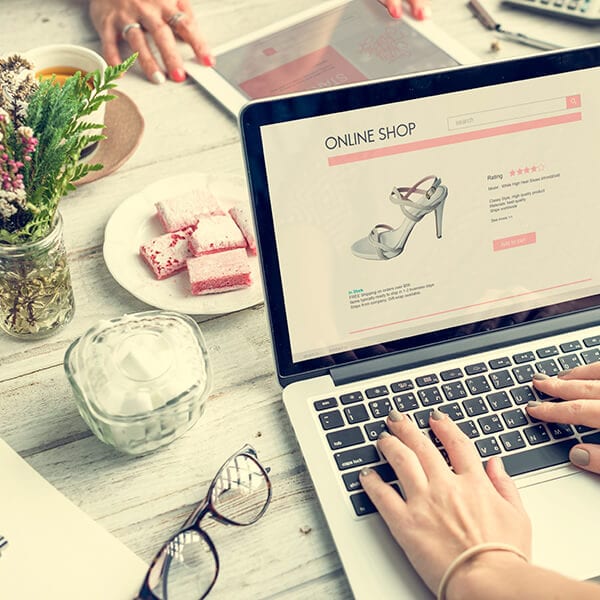A redirect is a way of forwarding one URL to a different URL, in this example we’ll say a blog post. A 301 (pronounced three oh one) redirect is a “permanent” way to send both visitors and search engines to a different blog post from the one they originally requested. Let’s learn when, why and how to use 301 redirects with your WordPress website.
What is a 301 Redirect?
A 301 redirect is a way to permanently redirect a URL and pass the SEO ranking power to the new, redirected page. This redirect passes between 90-99% of link equity and is the best method for implementing redirects on a website.
Why Would I Use a 301 Redirect?
Let’s say you wrote a blog post in 2015 which brings in a lot of SEO traffic to your website. Now, in 2019, the content is outdated and you write a new post but people are still finding the old article. You can put a 301 redirect on the 2015 article, point it to the 2019 article and when visitors find the 2015 article they will be automatically sent to the 2019 article. Since the 301 redirect passes almost all of the page’s ranking power you shouldn’t lose too much momentum and eventually the search engines will update your result to the 2019 article.
Another example would be for your staff. Let’s say you have a team member that has decided to move on to another company. After they leave you want to take down their bio page. Removing their page will cause a page not found to occur if visitors find that team members page. Adding a 301 redirect on their old bio page and pointing to the staff page will avoid the page not found from being shown and any ranking power from the former team members page will be sent to the staff page.
How Do You Add 301s in WordPress?
An easy way to add 301 redirects is to install Simple 301 Redirects from the WordPress repository.
- Install and activate the plugin Simple 301 Redirects. Unsure on how to install a plugin? Watch our How To Install a WordPress plugin video first.
- Once activated visit Settings, in the left side navigation > 301 Redirects
- Add the old URL (eg. /old-url-page) in the Request column
- Add the new, full, URL path (eg. https://yoursite.com/new-url-page) in the Destination column
- Click Save Changes when finished
To test if the redirect is working, try to visit the old URL or if you are already on the page try refreshing the page. You should be automatically redirected to the new page.