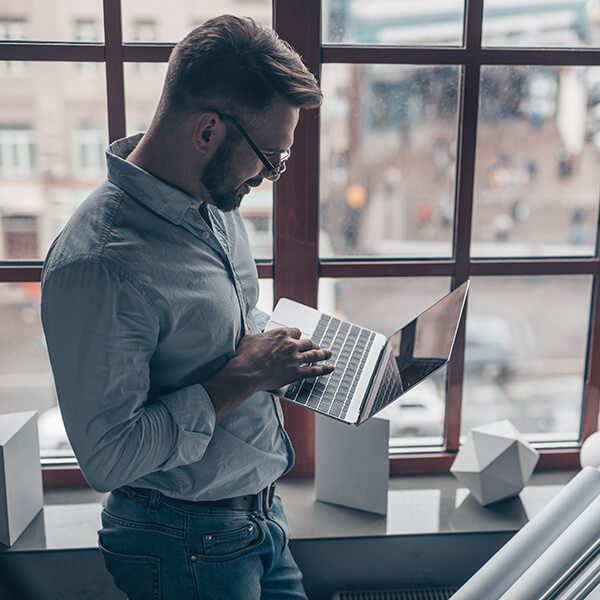We transform many outdated websites to be modern and responsive and have noticed many of them are not tracking visitors. Analytic reporting is key when trying to figure out what’s working on your website and what needs improving. Good news is there are free tools we can use to track visitors and setup and installation is relatively easy. Let’s learn how to create a Google Analytics account for your website.
Google Analytics is a web analytic reporting service offered by Google that tracks and reports on your website visits. This service doesn’t actually help bring traffic to your site but will help you see how visitors are finding your site, how long they spend on it and where they are located.
How To Create a Google Analytics Account
- Using your Google or Gmail account sign click Start For Free and continue the setup
- Account details. We typically enter the brand or website name in this section and click Next
- What Do You Want to Measure? Select website and click Next.
- Property Details. For the website name we typically enter the brand or website name again.
- Website URL. Select https or http – whichever your site is using and enter the site address in the following box.
- Select the closest industry and time zone and click Create to complete the setup process
How To Add Google Analytics To Your Website
After you’ve created the Analytics account the next screen should show your tracking code. From here you can copy and paste the code or send it to your developer via email. If you are adding the code yourself you will:
- Copy the entire code and paste it in the top of the <HEAD> section of every page of your website. If you are using WordPress you will most likely open the header.php file and paste it in the same <HEAD> section.
- There are a ton of Google Analytic WordPress plugins in the repository so if you feel more comfortable adding a plugin, then entering the code that way please see our post on how to install a WordPress plugin.
Where Do I Find the Google Analytics Tracking Code?
If you already have Analytics setup but not installed on your website you can find the tracking code by:
- In your Analytics account click Admin in the bottom left of the sidebar
- In the Property column (middle column) Click Tracking Info > Tracking Code